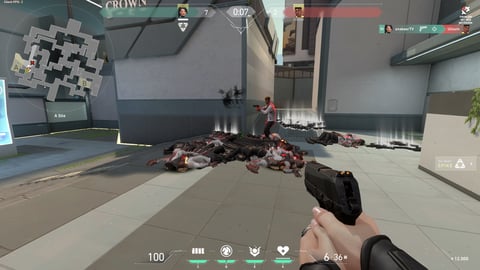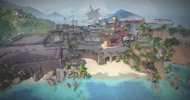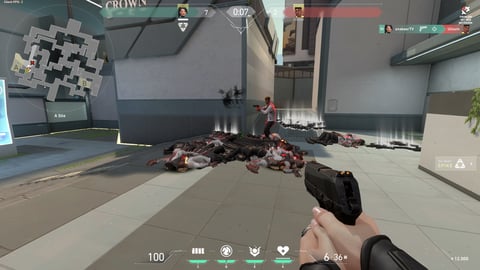
The fluidity of the gameplay is one of the aspects that we have to take care of while playing Valorant. So, how do we minimize the risk of lags in Valorant? Here is a quick guide on how to increase FPS in Valorant.
Is there a worse feeling than when your FPS significantly drops during a clutch, and you randomly die? Probably not. The FPS drop issues in Valorant have been with us since the Closed Beta, and while they are fewer nowadays, they still occur. Well, let's solve this today! Here is how to increase FPS in Valorant.
FPS in Valorant
FPS stands for frames-per-second. In short, the higher their value, the smoother our gameplay. So, what's the optimal FPS value for Valorant? Well, you ideally want to aim for 120FPS, although we realize it also depends on your hardware. If you are, for example, using an older screen or graphics card, a value of ~60FPS may also be fine, but when it comes to climbing to Radiant, it would be worthwhile to aim for higher FPS values.
How To Increase FPS in Valorant: Disable Any FPS Limits
This advice will be precious for laptop players. Do you ever wonder why your gameplay suddenly lags after unplugging your laptop? It might be due to the FPS limits, which you can turn off in the Valorant settings. Here is how to do it step by step:
- Click on the gear wheel in the upper-right corner of the Valorant’s main menu
- Go to Video
- Select General
- Disable any FPS Limits
Even if you think your game is running fairly smooth, check to see if you have an FPS limit set; this could be an absolute game-changer.
- Having trouble with Error Code 43? We have an article on that as well: How To Fix Valorant Error Code 43
How To Increase FPS in Valorant: Play Without In-Game Overlays (Overwolf/Discord/AMD/Nvidia)
Another “FPS taker” is overlays of various kinds, especially Overwolf ones. One unimportant notification can take away dozens of FPS and spoil the round. Sometimes, it's just not worth using these overlays — they give us too little and can take away much more.
As far as the Discord Game Overlay is concerned, it is a good idea to have an overview of who is talking when you are playing with a new team. So, what should you do in this situation? Set yourself to “Busy” while playing, which will block all incoming notifications that could cause FPS drops. Apart from that, you can also disable Text Chat Notifications in the Game Overlay settings.
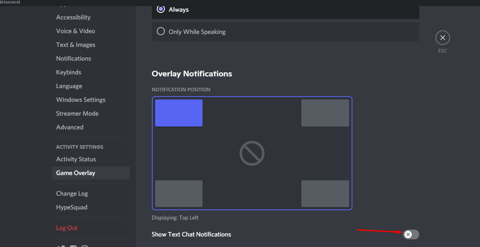
How To Increase FPS in Valorant: Set Your Graphics Quality Settings To Low
Even if you are streaming, low graphics settings will often suffice. Just look at the settings of players like ShaZam (Sentinels); despite using the top hardware, he plays on low graphics quality settings. Why? Because if you want to win, it's not how pretty the game is; it's how smooth it is. Here are our suggested graphics settings for Valorant:
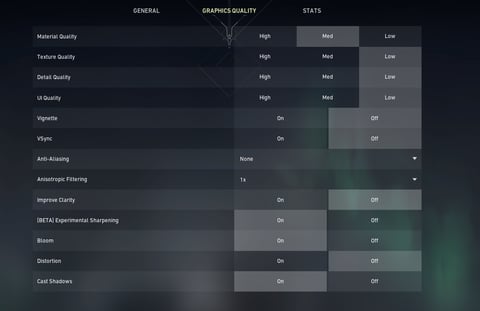
We'd like to note why “Improve Clarity” is set to “Off” — this particular setting has been known to take away FPS since Closed Beta (it was known as First Person Enhanced Visuals back then), and it's tough to notice any difference in gameplay. Don't hesitate to turn it off and pick up your extra FPS.
And what are your ways to increase FPS in Valorant and other games? Feel free to join our Discord and have a chat with us on it! Also, don't forget to register toMyEarlyGame for some exclusive content and giveaways.