In Rocket League you can enable or disable Cross-Platform-playing, so if you have a PS4 and your friend an Xbox, you can still enjoy the game together thanks to crossplay. Here's what you have to do in the Rocket League settings to assure that it works.

Rocket League is a blast, and you should have some friends around for some snacks and a nice Rocket League split-screen co-op game. Seriously, it's amazing. As you know, Rocket League is the perfect game to play with friends, so let's dive into this important topic.
In this article, we'll show you how to enable crossplay in Rocket League (if it isn't already). If you're not really familiar with the game, just follow our step-by-step tutorial on how to play cross-platform.
How To Enable Crossplay In Rocket League
Before we start, let us tell you that cross-platform Rocket League works the same on every... well, on every platform. It doesn't matter if you're playing on PlayStation, Xbox, Nintendo Switch or PC – even both Steam and the Epic Games store share this feature. It's honestly a fantastic feature, and kudos to Epic Games and Psyonix for keeping it in the game!
Now we can really start. To make cross-platform play work in Rocket League, the associated function has to be enabled – which should be the case by default. If you unintentionally disabled it in the past, here's a quick rundown of the steps you need to complete:
- Launch Rocket League
- Select Settings from the Main Menu
- Select the Gameplay tab
- Check the Cross-Platform Play box
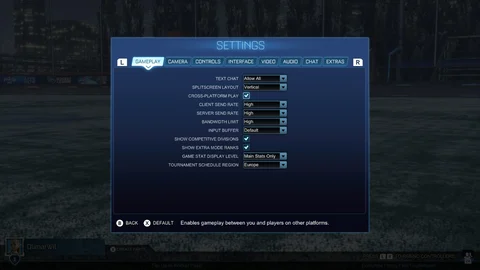
They are pretty simple, and you can complete them again to also disable cross-platform play, if you so desire.
Cross-play Is Now Enabled
Now that you have made sure that the cross-platform play button has been ticked, you can join players on all platforms. If you want to turn it off in the future then you just need to uncheck this box. The game should just work, there's no need for a restart.
How To Join A Cross-Platform Game
Complete the following steps to join or create a cross-platform Rocket League game. When playing standard Rocket League multiplayer, your lobbies will be populated automatically from other players and teams that are playing on a variety of different platforms.
Activate Cross-Platform Play
Using the method outlined above, make sure that cross-platform play is activated in Rocket League's settings menu.
Go To Custom Games
From the main menu, select the first option, "Play", like you usually would when playing a standard Rocket League match. This should take you to a screen which offers six different gameplay options.
You'll then have to choose between "Casual", "Competitive", "Tournaments", "Training", "Extra Modes" and "Custom Games" – select the final option. This should now take you to a menu that offers another three separate options.
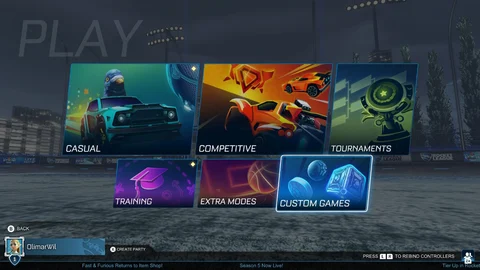
Select Private Match
Out of the options "Exhibition", "Season" and "Private Match", select Private Match. This is, again, the final option in the list. Don't worry, mate, you're going to be playing Rocket League with your cross-platform friends very soon!
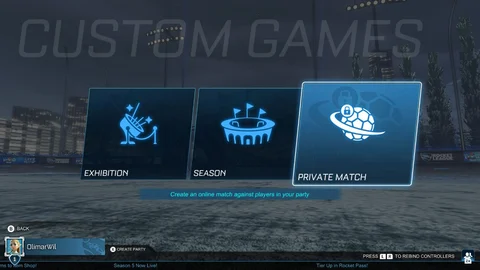
Either Create A Lobby Or Join One
Out of the options "Create Private Match", "Join Private Match", "Host Local Lobby" and "Join Local Lobby" select the first or second options. This is basically entirely based on whether you want to join a friend's game, or whether you want to host one yourself. Alternatively, you can also do the same in a LAN setup using the latter two options. It is entirely up to you.

Well guys, that's really all there is to it: if you follow the instructions above, then you will be playing Rocket League with your cross-platform friends in no time at all. It will be wild, it will be fun, and you will not regret it. We hope that we helped set this up for you, and we implore you to give it a go, dive-on-in, and of course, use an Xbox Elite Controller .






























