If Steam won't open, several factors could be causing the issue. Fortunately, there are a few troubleshooting steps you can take to get Steam up and running again. Here are five effective solutions to try if your Steam client doesn't start.

Encountering issues with Steam not opening or functioning properly is quite common. Often, the root of the problem lies within the computer itself rather than Steam. Thankfully, there are quick and easy solutions to resolve this and regain access to all your Steam games.
Steam Won't Open: How To Fix It
1. Restart Your Computer
Although this is a typical recommendation for many computer issues, it should be your first step. Restarting your computer or a program often works like magic, and Steam is no exception.
2. Ensure Steam is Not Running in the Background
Sometimes, Steam doesn't close properly, so attempting to restart it may fail because it’s already running. Open Task Manager and look for Steam in "Processes". If found, right-click it and select "End Task". You should then be able to open Steam properly again.
3. Check Your Antivirus Program
Your antivirus program might mistakenly identify Steam as a threat, preventing it from starting. Steam is legitimate and completely safe to use. To fix this, whitelist Steam in your antivirus program. If you use Windows Defender, ensure Steam is not blocked and whitelist it if necessary.
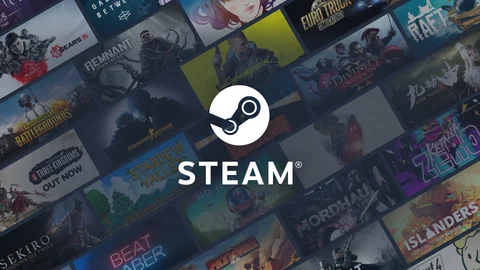
4. Run Steam as Administrator
Running programs as an administrator can often resolve startup issues. Right-click the Steam application and select "Run as Administrator".
5. Check for Windows Updates
Applications may not work properly if a Windows update is pending. Navigate to Settings > "Update & Security" (or "Windows Update" in Windows 11) and click Check for Updates.
That's it! With these tips, you should be able to fix the issue of Steam not opening. We hope these solutions help you get Steam running smoothly again.
Steam Still Won't Open? Check the Server Status
If Steam still doesn't launch, the servers might be down or experiencing technical issues. To check if the Steam servers are currently down, visit the Steam server status page.






























