The Blue Screen error is a royal pain in the backside in Halo Infinite, so how do you fix it?
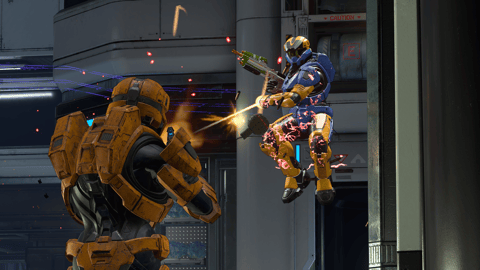
So, you're in a game of Halo Infinite, blasting your enemies away like they're little specks of dust who require very little attention when away from the sights of your Battle Rifle (because they're always in your sights, no matter the weapon you're using). You're about to make one of those delicious li'l headshots, chillin' on Behemoth, and your screen goes a bright blue color and (once in a while) a light buzzing sound appears.
From here, you exit the application, doing the classic control-alt-delete dance on PC, or hitting that home button on your Xbox, and you find yourself on the desktop or home screen. This is rather boring, and you restart the game, but the issue becomes so common that it yields the game almost unplayable. You're confused how the game'swhack ranking system could no longer be your biggest question and begin asking "how the fork do I fix this?"
Well, ladies and gentle-humans, that's exactly what we're here to do. If we're honest, this is an issue that has existed since the game's Beta, and we are thoroughly confused why it doesn't seem to have been fixed up. Especially when the active fix for players is so straight forward - as you'll see below - it seems a little baffling, if we're being honest.
Our Best Halo Infinite Blue Screen Fix
If you encounter the Blue Screen error whilst playing Halo Infinite, follow these next few steps to temporarily restore the game so that you can play it uninterrupted.
Shut Down Halo Infinite
Once Halo Infinite has experienced the Blue Screen error, there is no recovering the game without fully shutting it down. Shut it down fully (not just to sleep) and continue with the next few steps.
Locate the Halo Infinite Application (on Xbox or PC)
Jump onto the home page of your Xbox, or navigate to the Xbox application on your PC. You need to find Halo Infinite either on the Home Page or in this application.
Select "Manage Games and Add-Ons"
Once you have found it, select "Manage Games and Add-Ons", which will bring you to a page that will not only show any available DLC for the game, but any updates that are uninstalled. Keep in mind that when playing Halo Infinite's multiplayer, you need to be totally up-to-date.
Download the Latest Update
If there are uninstalled updates, make sure to download the latest updates. If they are all installed, you need to uninstall the game and then reinstall everything, to reset the cache and make sure that the game is properly installed without any unknown errors.
Restart Your System
Once you have either downloaded the update or reinstalled the game, reboot your entire system. So that means switching your Xbox or PC fully off, not simply putting them to sleep or into hibernation mode. A full, proper restart.
Boot Up Halo Infinite
Once the reboot has completed, jump back into Halo Infinite on your respective system and have a whole lot of fun (hopefully)! Honestly, it's a great game that just needs a bit more polishing. It is very rare that once you have completed these tasks the Blue Screen will return, so let's cross our fingers!
So there you go, dear EarlyGamers. A quick and easy - but not permanent - solution to the Blue Screen problem in Halo Infinite. One of these days 343 Industries will get around to actually resolving it themselves, but in the meantime, don't forget to check back here whenever it rears its ugly head!


































